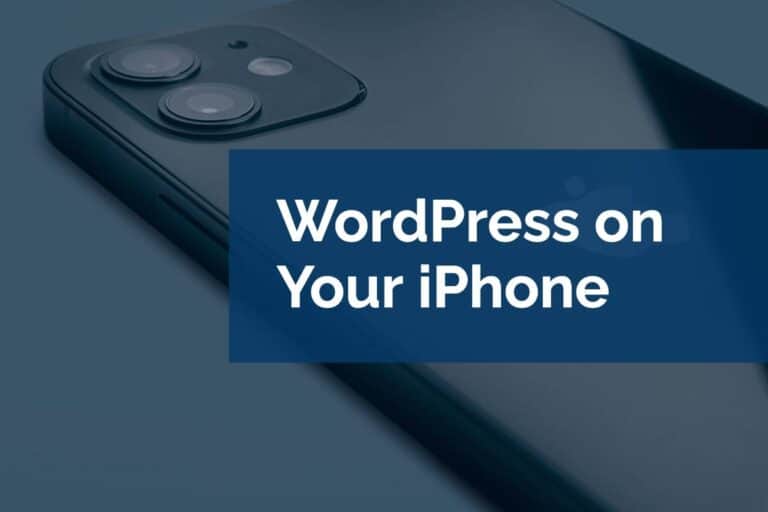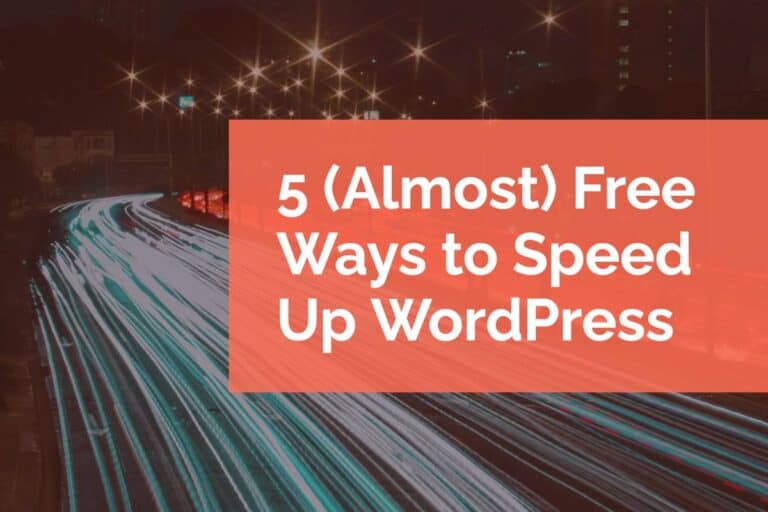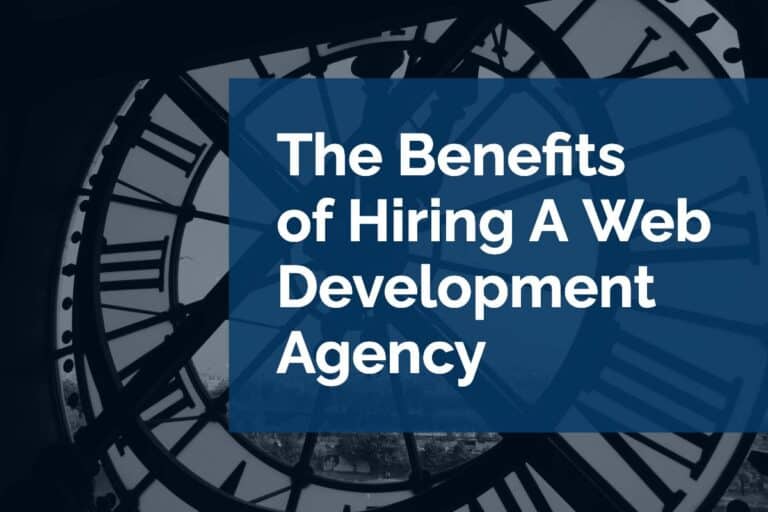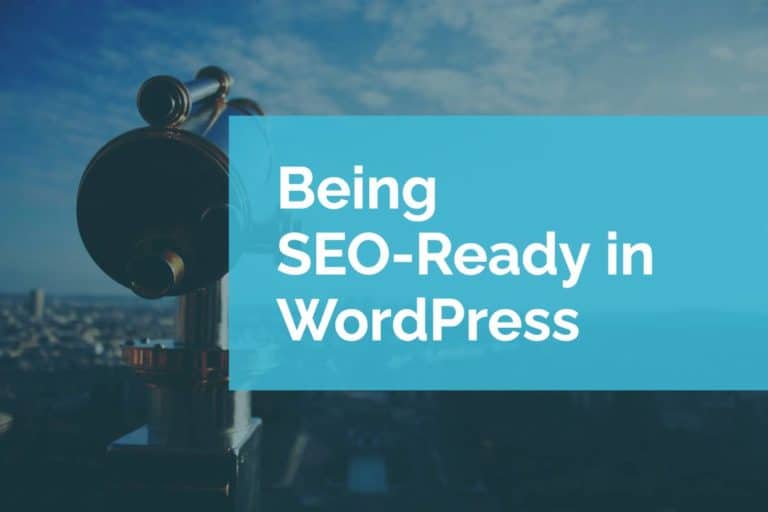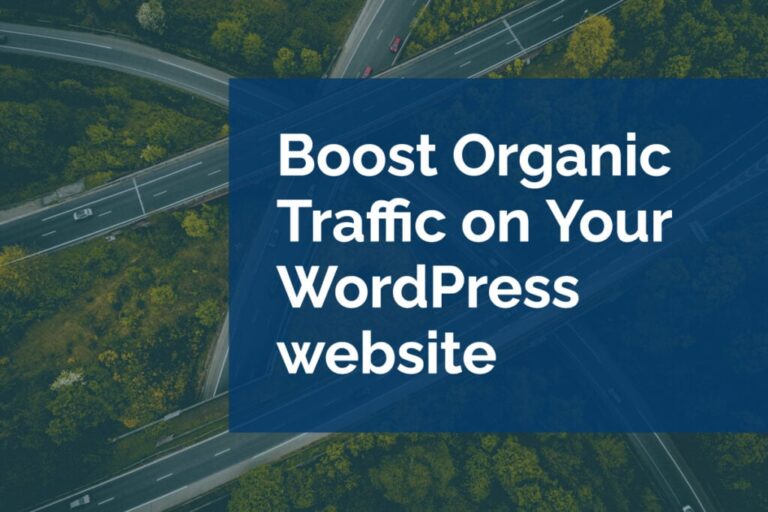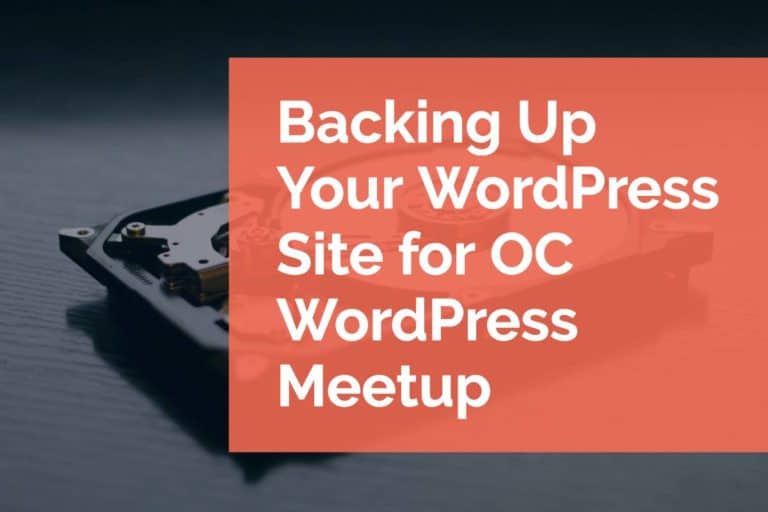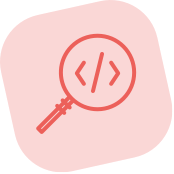Avoid Duplicate Pages for SEO Success
Most bloggers and website owners are aware that Google dings site rankings for duplicate content – that is having the same content on multiple pages. But with WordPress, many of us are guilty of creating duplicate pages without even knowing it. The good news is, there’s an easy fix.
The Causes of Duplicate Pages
The issue stems from the ways WordPress allows the reader to access posts, particularly in an archive setting. Let’s say we innocently publish a simple post titled “Innocent Simple Post.” In doing so, we’ve likely created several different possible URLs:
http://www.yoursite.com/archive/innocent-simple-post
http://www.yoursite.com/tag/innocent-simple-post
http://www.yoursite.com/category/innocent-simple-post
(Of course, this depends on how your WordPress permalinks are configured, but you get the idea.)
Google and other search engines will see several distinct URLs to what it thinks are several distinct posts, but each with the exact same content. Google will spread the power of one page over several pages. Better to have one strong page, then several weak pages. Essentially, all we need to do is tell Google and the other search engines to chill and only index one page.
How Do You Fix Duplicate Pages?
We are going to use a concept known as a Canonical Link to solve this. Essentially what this does is give a post a “true URL.” Meaning that no matter which URL is used to load the post, consider “this URL” to be the one true URL to refer to this post.
To use Canonical Links, make sure you are using the Yoast SEO plugin. If you are not already running the Yoast SEO plug-in on your site, get it and install it directly. (This is one of those core plug-ins no blogger should be without.) Once Yoast SEO is running you are now using Canonical Links by default. Well done! Yoast SEO will use a post’s permalink as the Canonical Link for all posts.
If you’d like to take it a bit further and customize your Canonical Links for each post, Yoast SEO gives you that option. On the post admin screen, in the Yoast SEO metabox, click on the cog icon to access the advanced features. In the Advanced features you can specify a custom URL to use for the Canonical Link if you’d like to use something different from the default permalink URL.
Easy, right? If you’re still having problems, let us know and we can help.